Adsense
Popular Posts
- Code update from PHP 7.4 to PHP 8.1 - PhpSpreadsheet
- MySQL workbench -"Could not decrypt password cache"
- Code update from PHP 7.4 to PHP 8.1 - Worksheet/Iterator.php
- Rendering HTML tags inside textarea
- axios handle blob type data
- Unix Utils and wget in Windows
- increase mysql query speed
- Setup vi syntax for PHP
- Get WAMP running on EC2
- EXCEL return to the next line in the same cell
Monday, May 19, 2014
Reduce Microphone Background Noise in Windows 7
Reduce Microphone Background Noise in Windows 7
Step 1: Plug in your microphone
Step 2. Go to your Windows Start button.
Step 3. Go to Control Panel.
Step 4. Select "Hardware and Sound".
Step 5. Under "Sound", select "Manage audio devices".
Step 6. Go to the "Recording" tab.
Step 7. Right click your microphone and select "Properties".
Step 8. Go to the "Levels" tab and check that your microphone boost is at "0.0 dB" and your regular microphone level is at "100".
Step 9. Go to the "Enhancements" tab and make sure "DC Offset Cancelation" and "Noise Suppression" are both ticked.
Step 10. Click OK and you should be done!
Subscribe to:
Post Comments (Atom)
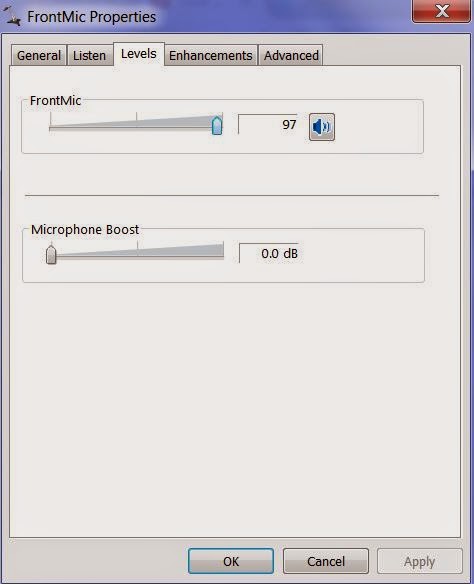

No comments:
Post a Comment